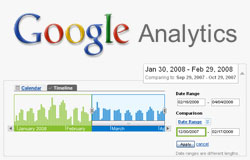 Many people ask me lots of simple questions about Google Analytics every single day. I find that while many of these questions have very simple answers they are often quite valid to the novice user. As such, I am going to begin saving many of the questions that I do get and posting a 'Google Analytics Tip of the Week'. The goal is to publish information mostly for the novice user that wants to get the most our of Google Analytics.
Many people ask me lots of simple questions about Google Analytics every single day. I find that while many of these questions have very simple answers they are often quite valid to the novice user. As such, I am going to begin saving many of the questions that I do get and posting a 'Google Analytics Tip of the Week'. The goal is to publish information mostly for the novice user that wants to get the most our of Google Analytics.
Google Analytics Tip Of The Week
How can I pull reports that compare date ranges from Google Analytics?
1) Open up your website analytics profile and select the report that you wish to compare data (traffic sources/all traffic sources is a great one to start with)
2) Now lets select the date range by clicking the drop down arrow next to your currently selected range. 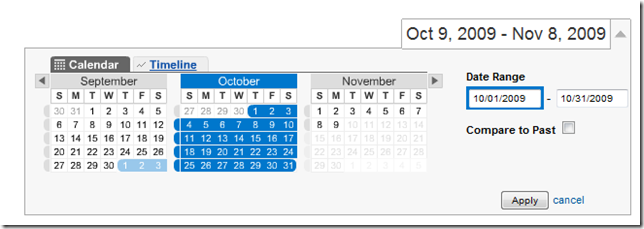
Let me explain a couple of options here. With Google Analytics you use “Compare to Past” to show how date ranges compare.
Compare To Past Feature
Option 1 - Just by checking the “Compare to Past” box you will automatically be presented with a comparison of the previous number of days to your currently selected range. If this is what you wish to compare then click “apply”.
Timeline View
Option 2 is to select “Timeline” and use the scroll bar at the bottom of the date range to move to a selected time period.
This is a quick and easy way to understand how to trend data and get a report on (for example) how your organic traffic is doing this month compared to a few months ago!
If you have any questions you would like to ask please feel free to ask below. While I will endeavor to answer your questions I will also consider them for my next weeks website analytics tip of the week!
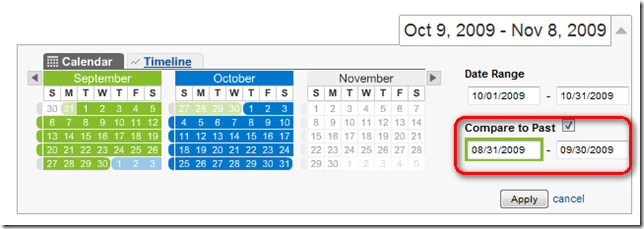
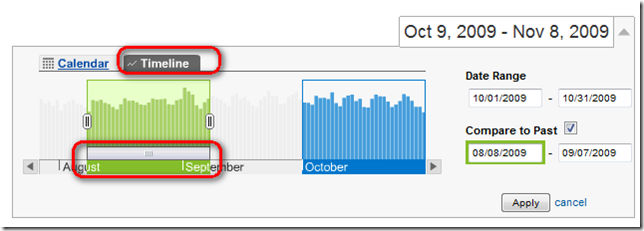
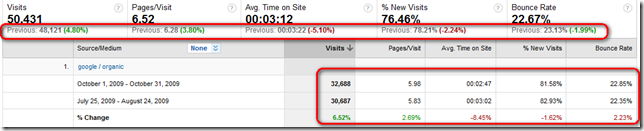

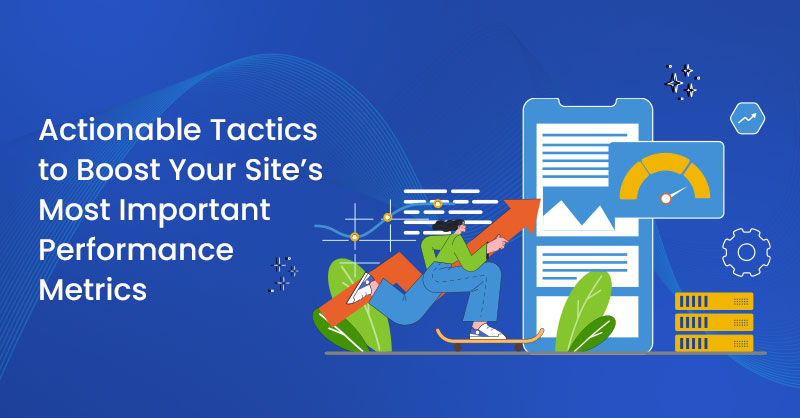
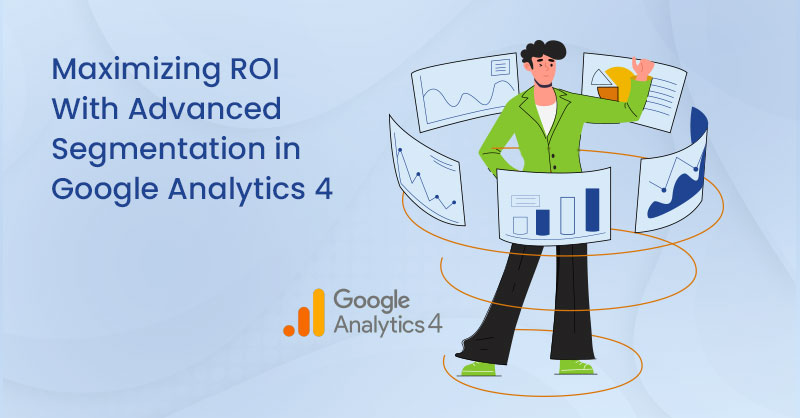
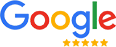
on
Love to read it, Waiting For More new Update and I Already Read your Recent Post its Great Thanks.
on
Some of the referral websites are shown as “not set”. How would you explain for that? While it’s explicable if appearing in the keywords list (autotagging associated problems), how about the referral sites?